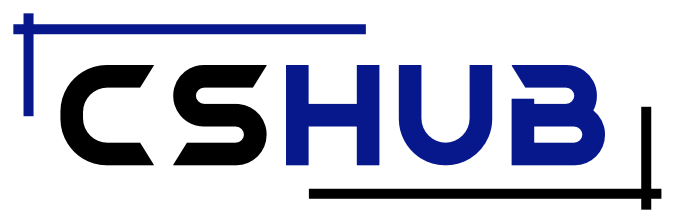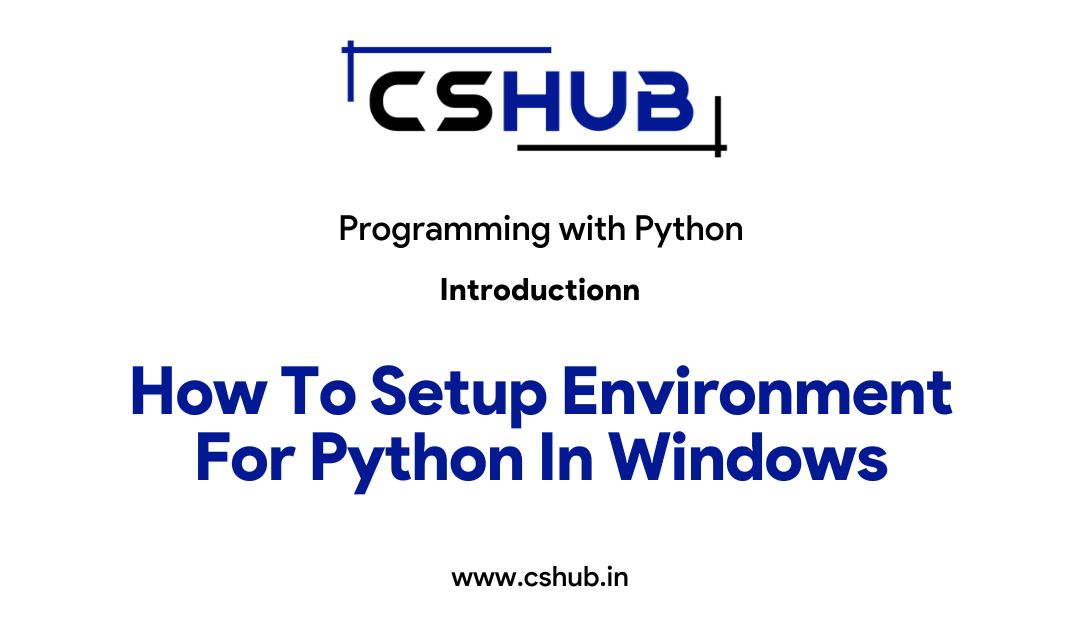Whether you are an advanced programmer or just a beginner, It is always mandatory to have an effective coding environment that you are going to be working in. For setting up the environment, the first step is always to have an interpreter of the respective language in which you will write the programs. Also, you will need an effective code editor or IDE to write the programs.
In this lecture, we will be focusing on having these things completed so that we can start coding in Python soon.
Install Python On Windows
Installing Python3 in Windows is very simple and can be done by following these steps:
- Open any web browser of your choice and go to the official website of python and download the latest version of Python3 for Windows. In this case, it is 3.10.2, but maybe when u read this article, it is updated. So don’t worry about that download the file of the latest version.
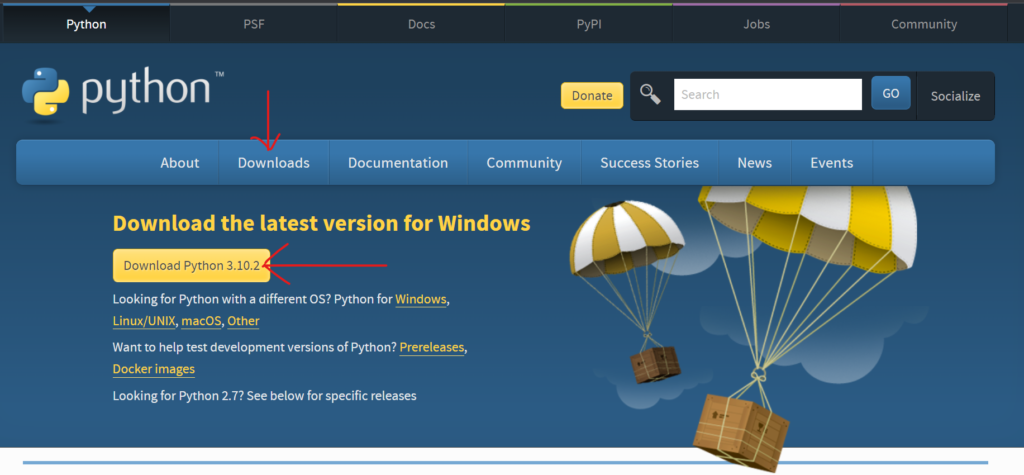
- After installing the .exe file, double-click the file and select the option for Install now. Also, ensure both the checkboxes are checked, and Python is added to the path. Adding Python to the path will enable us to use the Python interpreter from any part of the file system.
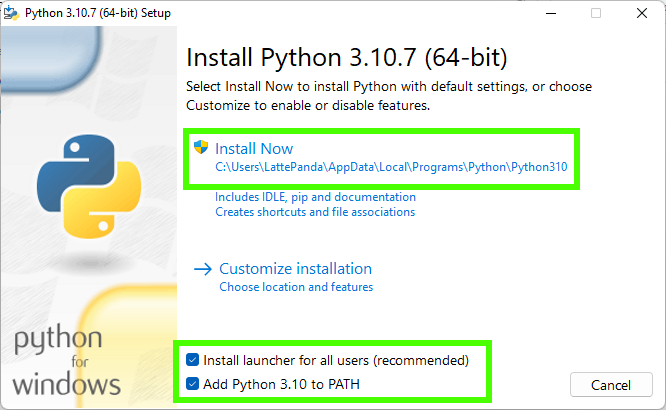
- After the installation, click Disable path length limit and then Close. ****Disabling the path length limit means we can use more than 260 characters in a file path.
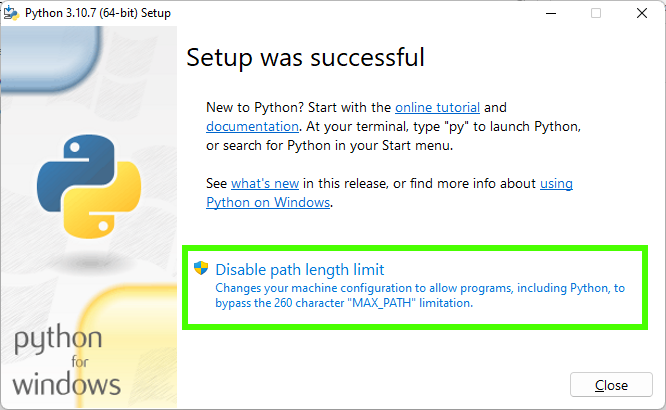
- Finally, click Close to finish the installation. And you have successfully installed the Python interpreter on your windows device.
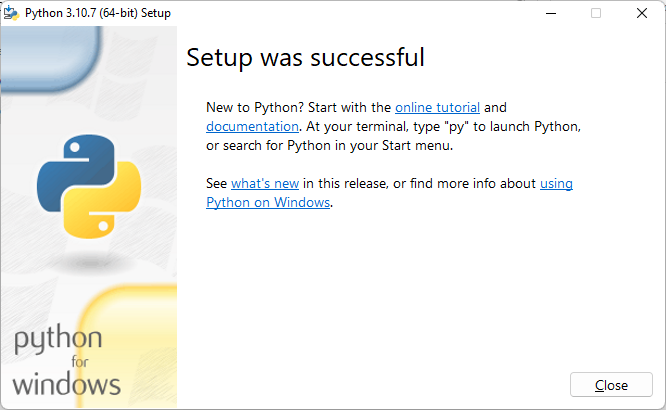
You can check whether python has been installed on your windows device by opening your command prompt and entering the following command:
python3 -VThis command should give you the current version of Python installed on your computer, and it should look like this:
tyagi@Uplaksh-Laptop:~$ python3 -V
Python 3.10.2
tyagi@Uplaksh-Laptop:~$Now we can write code and compile it using the computer’s command prompt. But to make it more efficient, we will install the IDE, i.e. PyCharm, which will take coding to a different level of fun and make it interesting rather than using the black screen of the terminal.
Install PyCharm On Windows
To install PyCharm, follow these steps:
- Open the web browser and go to the official website of PyCharm; there, you will see 2 download options – Professional and Community. The professional edition requires a subscription to access, while the community edition is free.
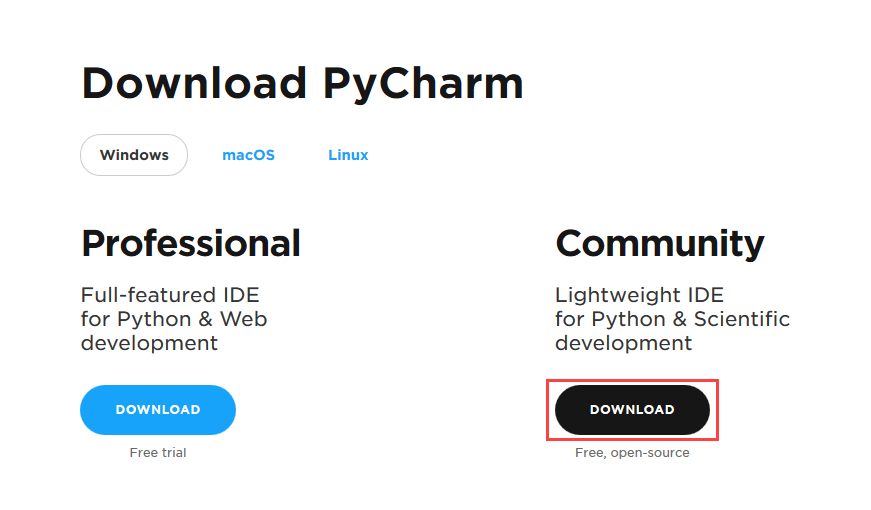
- Hit the download button of the Community edition and a .exe file of PyCharm will be downloaded to your system. Open the exe file and the setup wizard for PyCharm installation will pop up on the screen. Click Next.
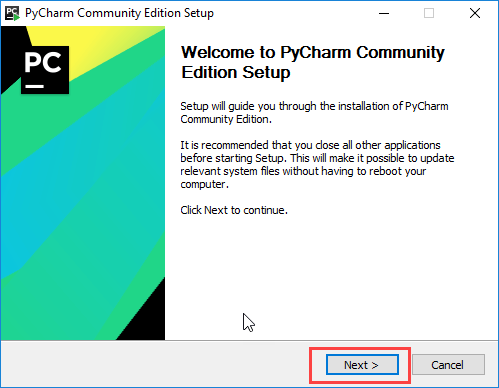
- Then an option to choose the destination folder will show up. You can change the destination of PyCharm if you want. When it’s finished, please just hit Next.
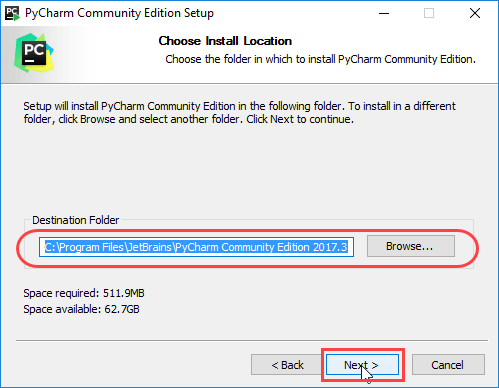
- To get a desktop icon, choose the correct bit option according to your computer and hit Next.
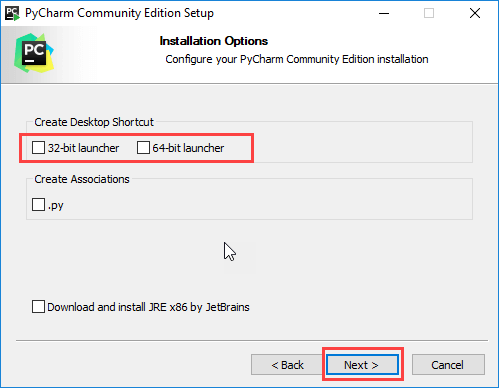
- Then a Choose Start Menu Folder shows up. Keep JetBrains selected and hit Install.
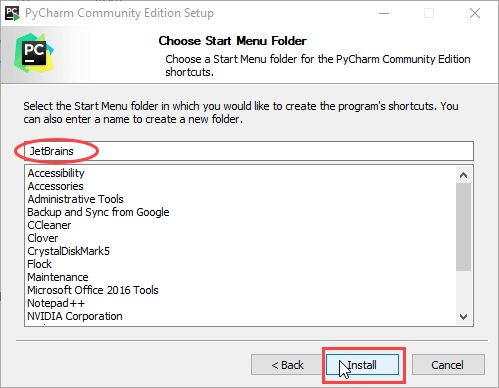
- Wait for the installation process to complete; once done hit Next.
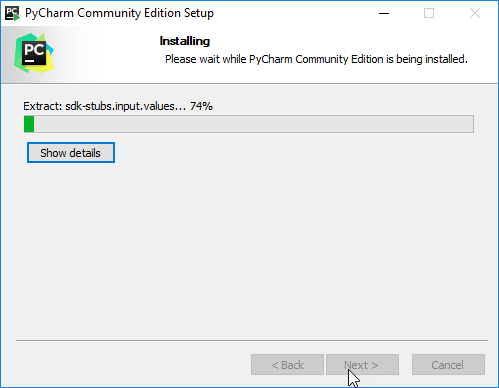
- After clicking next, you will get a message screen that PyCharm is installed. If you want to run, then check the checkbox and hit Finish.
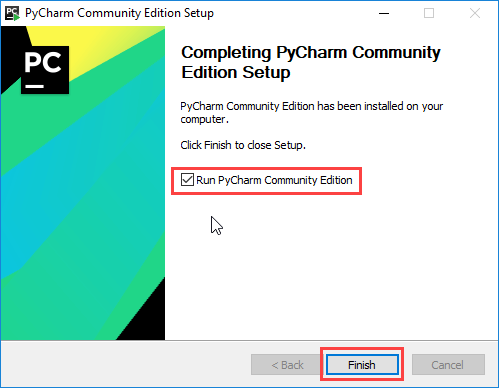
And this is how you install Python interpreter and IDE for writing code.
In the next lecture, we will start with Python programming basics.